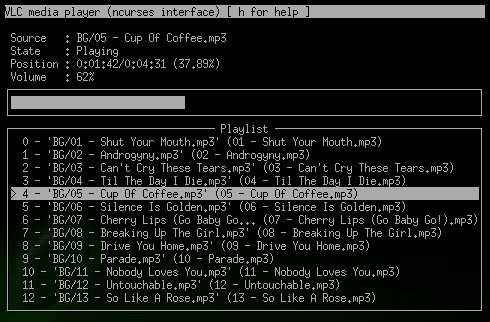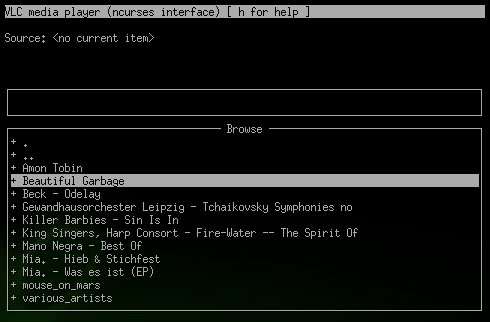Глава 4. Передовое использование VLC
Table of Contents
Use the command line (Используйте
командную линию)
Advanced use of filters (Передовое
использование
фильтров)
The HTTP
interface (Интерфейс http)
Other control interfaces (Другие
управляющие
интерфейсы)
| Качественный хостинг по самым низким ценам - VIPstorage.ru |
| http://www.vipstorage.ru. |
The
Mozilla plugin (Mozilla плагин)
Use the command line (Используйте командную линию)
Все
стандартные
действия VLC
доступны в
"Графическом
интерфейсе
пользователя".
Тем не менее,
более
сложные
действия могут
быть
выполнены с
командной
линии и есть ситуации
в которых вам
не нужно
пользоватся
"Графическим
интерфейсом
пользователя".
Вот полное описание командной линии VLC's и как, ее использовать
You need to be quite comfortable
with command line usage to use this.
Примечание
Пользователи Windows должны использовать --option-name="value" синтаксис --option-name value синтаксис
Основные понятия
VLC ИСПОЛЬЗУЕТ модульную структуру. Сердцевина главным образом управляет связью между модулями. Вся обработка мультимедиа сделана посредством модулей. Есть входные модули, демультиплексоры, дешифраторы, видео выходные модули,...
Эта глава опишет только общие и основные опции. Каждый модуль добавляет новые опции. Например, входной модуль HTTP добавит опции для кэширования, полномочия, аутентификации,...
Используя vlc --help,
вы получите
основные опции.
vlc --longhelp все
основные
опции
(сердцевина +
модули). Дополнение
--advanced даст
"передовые
опции" (для
опытных
пользователей).
Так vlc
--longhelp --advanced даст вам все опции
Также, вы можете получить отладочную информацию. Для того, чтобы сделать это, используйте -v или -vv ( покажет более низкие серьёзные сообщения). Если ваша консоль поддерживает это, Вы можете добавить --цвет, чтобы получать сообщения в цвете.
Opening streams (Открытие потоков)
Следующее приказывает начать VLC ичитать данный элемент(элементы)
Открытие
файла
запуск VLC с:
% vlc my_file
VLC
способен
распознать
файловый тип.
Если это он
этого несмог,
Вы можете
запустить
демультиплексор
и дешифратор
(смотри ниже).
Список
всего видео и
звука codecs
поддерживаемого
VLC доступен в
списке
характеристик
VLC.
Открытие
DVD или VCD, или
аудио CD
запуск VLC:
DVD с меню:
% vlc dvd://[device][@raw_device][@[title][,[chapter][,angle]]]
В
большинстве
случаев,vlc dvd:// or vlc dvd://[device] нужно.
[device] например
/dev/dvd на GNU/Linux или D: в Windows (полный
путь в ваш
привод DVD).
или (DVD без
меню):
% vlc dvdsimple://[device][@raw_device][@[title][,[chapter][,angle]]]
или (VCD):
% vlc vcd://[device][@{E|P|E|T|S}[number]]
или (Audio CD):
% vlc cdda://[device][@[track]]
Receiving a network stream (Получение сетевого потока)
Для того, чтобы получать поток unicast UDP (посланное VLS или выходом потока VLC's), запустите VLC с:
% vlc udp:[@:server_port]
Если вы
используете
встроенный
порт (1234), vlc udp: заработает.
Более
подробно,
смотрите в Streaming Howto
Чтобы получать multicast UDP stream(широковещательный поток UDP) (посланное VLS или выходом потока VLC's), запустите VLC с:
% vlc udp:@multicast_address[:server_port]
Чтобы получать SSM поток (исходный специфический широковещательный)( (source specific multicast)), вы можете использовать
% vlc udp:server_address@multicast_address[:server_port]
Это только работает на OSs, которое поддерживает SSM (Windows XP и последние Linux kernels
Для того, чтобы получать поток HTTP, запустите VLC с:
% vlc http://www.example.org/your_file.mpg
Для того, чтобы получать поток RTSP, запустите VLC с: % vlc rtsp://www.example.org/your_stream
Modules selection (Выбор Модулей)
VLC ВСЕГДА пытается, выбирать наиболее подходящий интерфейс, входные и выходные модули, среди тех что доступны в системе, в зависимости от того кем выдаётся поток , для воспроизведения. Тем не менее, вы можете использовать другие специфические модули с следующими опциями.
· --intf <module> позволяет выбирать модуль интерфейса.
·
--extraintf <module>
позволяет
выбирать
дополнительные
модули
интерфейса,
которые
будут запущены
дополнительно
к основному.
Это главным
образом
полезное для
специальных
управляющих
интерфейсов,
подобно HTTP, RC
(Дистанционный
Контроль ((Remote Control),
)),... (смотри
ниже)
· --aout <module> позволяет выбирать аудио выходной модуль.
· --vout <module> позволяет выбирать видео выходной модуль.
· --memcpy <module> позволяет выбирать модуль копии памяти. Вы вероятно никогда не будете касаться его.
Вы можете
получить
листинг
доступных
модулей
используя vlc -l
Выход Потока
Выходная система потока настраивает vlc, streaming сервером.
Если нужна дополнительная информация о выходной системе потока, пожалуйста ознакомьтесь Streaming Howto.
Other Options (Другие опции)
Audio options
·
--noaudio блокирует
аудио выход.
· --mono forces VLC, переключение потока на моно звук
· --volume <integer> устанавливает уровень аудио выхода (между 0 и 1024)
·
--aout-rate
<integer>
устанавливает
аудио выходную
частоту (Гц).
По умолчанию,
VLC пытается
сделать это
автоматически.
· --desync <integer> компенсирует desynchronization(десинхронизирует) звук (мс). (Если звук и видео потоки не синхронизированы, используется эта установка, чтобы задерживать аудио поток)
· --audio-filter <string> добавляет аудио фильтры к обработке цепи. Доступные фильтры визуальные (visualizer с анализатором спектра и осциллографа), наушник (виртуальный наушник spatialization) и нормализатор (нормализатор объема)
Видео
опции
·
--novideo блокирует
видео выход.
· --greyscale видео выход поворотов в режим полутоновой шкалы.
· --fullscreen ( или -f) комплекты fullscreen видео.
· --nooverlay блокирует аппаратное ускорение для видео выхода.
· --width, --height <integer> устанавливает видео измерение окна. По умолчанию, видео размер окна будет скорректирован, чтобы соответствовать видео измерениям.
· --zoom <float> добавляет изменение масштаба показателя.
·
--aspect-ratio
<mode> исходное
отношение
свободной
длины к высоте
сил. Способы - 4x3,
16x9, ...
·
--spumargin
<integer> давать подзаголовок субтитров сил SPU postion.
· --filter <string> добавляет видео фильтры к обработке цепи. Вы можете добавить несколько фильтров, разделенных запятыми
· --sout-transcode-sfilter <string> добавляет видео subpictures фильтр к обработке цепи.
Playlist options (опции Playlist)
·
--random файлы
произвольно
воспроизводятся.
· --loop циклы playlist в конце.
· --repeat повторяет текущий пункт до следующего пункта принудительно
· --play-and-stop останавливает playlist после каждого сыгранного пункта.
Сетевые
опции
· --server-port <integer> устанавливает порт сервера
· --iface <string> определяет сетевой интерфейс, пользователя.
· --iface-addr <string> определяет ваш сетевой адрес интерфейса IP.
· --mtu <integer> определяет MTU сетевой интерфейс.
·
--ipv6 принудительный
IPv6.
·
--ipv4 принудительный
IPv4.
CPU options (опции CPU)
Неиспользуйте эти опции если вы незнаете что делаете.
· --nommx блокирует использование расширений MMX CPU
·
--no3dn disables the use of 3D Now! CPU
extensions.
· --nommxext блокирует использование расширений MMX Ext CPU.
· --nosse блокирует использование расширений MMX Ext CPU.
· --noaltivec блокирет использование расширений MMX Ext CPU.
Miscellaneous options (Смешанные выборы)
· --quiet деактивизирует все консольные сообщения.
·
--color окрашивают
сообщения.
· --search-path <string> определяет путь встроенного поиска интерфейса.
·
--plugin-path
<string> определяет
plugin путь поиска.
·
--no-plugins-cache блокирует кеш plugin (plugins кеш ускоряющий запуск)
· --dvd <string> определяет встроенное устройство DVD.
· --vcd <string> определяет встроенное устройство VCD.
· --program <;integer> определяет программу (SID) (для потоков с несколькими программами, подобно спутнику ).
· --audio-type <integer> определяет встроенный аудио тип, чтобы пользоваться сdvds.
· --audio-channel <integer> определяет встроенный аудио канал, чтобы пользоваться dvds.
· --spu-channel <integer> определяет встроенный канал подзаголовка, чтобы использоваться с dvds.
· --version дает вам информацию о текущей версии VLC.
·
--module <module>
помощь
показов об
определенном
модуле. (Сокращенный
: -p)
Advanced use of filters (Передовое использование фильтров)
Фильтры
These are the old style VLC filters. They
only apply to on screen display and thus cannot be streamed.
Видео фильтр Deinterlacing
·
Модульное
имя : deinterlace
·
·
--deinterlace-mode
{discard,blend,mean,bob,linear} выберите deinterlacing способ.
Инвертируйте видео фильтр
Модульное имя: invert
Фильтр свойств Образа
Модульное имя: adjust
· --contrast <float> Контраст Образа в 0-2 дипазонах.
· --brightness <float> Яркость Образа в 0-2 дипазонах.
· --hue <integer> Цвет Образа в 0-360 дипазонах
· --saturation <float> Насыщение Образа в 0-3 дипазонах.
· --gamma <float> Гамма Образа в 0-10 дипазонах.
Wall video filter
Module name : wall
This filter splits the output in several
windows.
·
--wall-cols
<integer> Number
of columns.
·
--wall-rows
<integer> Number
of rows.
·
--wall-active
<string> Select the
windows you want to display. To select windows 2 and 4 you would write
--wall-active 2,4 . When this option isn't specified, all windows are
displayed.
Video transformation filter
Module name : transform
·
--transform-type
{90,180,270,hflip,vflip} Select rotation angle or symmetry.
Distort video filter
Module name : distort
Clone video filter
This filter clones the output window.
Module name : clone
·
--clone-count
<integer> Number
of clones.
·
--clone-vout-list
<string> Comma
separated string of video output modules.
Crop video filter
Module name : crop
·
--crop-geometry
<string> Set the
geometry of the zone to crop. This is set as <width> x <height> +
<left offset> + <top offset>.
·
--autocrop Enable automatic black border cropping.
Motion blur filter
Module name : motionblur
·
--blur-factor
<integer> Blur
factor in the 1-127 range.
Video pictures blending
Module name : blend
Video scaling filter
Module name : scale
Subpictures Filters
These are the new VLC filters. They can be
streamed.
Time display sub filter
Module name : time
·
--time-format
<string> Time
format string. You can use the following special characters %Y = year, %m =
month, %d = day, %H = hour, %M = minute, %S = second.
·
--time-x
<integer> X offset
from the left in pixels.
·
--time-y
<integer> Y offset
from the top in pixels.
Marque display sub filter
Module name : marq
·
--marq-marquee
<string> Marquee
text to display.
·
--marq-x
<integer> X offset
from the left in pixels.
·
--marq-y
<integer> Y offset
from the top in pixels.
·
--marq-timeout
<timeout> Defines
the time the marquee must remain displayed in milliseconds. Default value is 0
(remain forever).
Logo video filter
Module name : logo
This filter can be used both as an old
style filter or a subpictures filter.
·
--logo-file
<string> Full path
of the PNG file to use.
·
--logo-x
<integer> X offset
from the left in pixels.
·
--logo-y
<integer> Y offset
from the top in pixels.
·
--logo-transparency
<integer> You can
set the logo transparency value here (from 0 for full transparency to 255 for
full opacity).
Note
You can move the logo by left-clicking on
it.
Интерфейс HTTP
VLC обладает интегрированным сервером HTTP.
Для того, чтобы запускать VLC с интерфейсом HTTP, используйте:
% vlc -I http [--http-src /directory/ --http-host host:port]
If you want to have both the
"normal" interface and the HTTP interface, use vlc --extraintf http.
Интерфейс HTTP начнет слушать на host:порт (<all interfaces>:8080 если опущено), и воспроизведет структуру /directory в http://host:port/ ( vlc_source_path/share/http if omitted ).
Use a browser to go to
http://your_host_machine:port. You should be taken to the main page
VLC is shipped with a set of files that
should be enough for generic needs. It is also possible to customize pages. See
Appendix B, Building
pages for the HTTP interface.
Available pages are :
·
/index.html gives access to the playlist, allows you
to add or delete items and to control playback.
·
/info.html gives you statistics and data about the
usage of the server.
·
/admin/. This folder gives more power and is
therefore protected by a login/password. The default couple is admin/admin. The
passwords and users can be changed in the .access file in the VLC_directory/share/http/admin
folder. (Each folder can be protected, see Appendix B, Building
pages for the HTTP interface for more details).
·
/vlm/. This folder allows you to control the
VideoLAN manager (VLM). The VLM allows you to stream several input streams with
only one VLC instance. For more information about VLM, please look at the Streaming
Howto.
Другие
управляющие
интерфейсы
VLC includes a number of so-called
interfaces that are not really interfaces, but means of controlling VLC.
Nevertheless, they are enabled by setting them as interface or extra interface,
either in the Preferences, in General/Interface, or using -I or --extraintf on
the command line.
Hotkeys
This module allows you to control VLC and
playback via hotkeys. It is always enabled by default. You can use hotkeys in
the video output window.
Hotkeys can be hacked by :
% vlc --key-<function> '<code>'
Code is composed by modifiers keys (Alt,
Shift, Ctrl, Meta, Command) separated by a dash (-) and terminated by a key
(a...z, +, =, -, ',', +, <, >, `, /, ;, ', \, [, ], *, Left, Right, Up,
Down, Space, Enter, F1...F12, Home, End, Menu, Esc, Page Up, Page Down, Tab,
Backspace, Mouse Wheel Up and Mouse Wheel Down). Main controls are available
from hotkeys, such as : fullscreen, play-pause, faster, slower, next, prev,
stop, quit, vol-up, etc. (use the --longhelp option for full list of
functions). For example, for binding fullscreen to Ctrl-f, run :
% vlc --key-fullscreen 'Ctrl-f'
RC and RTCI
These two interfaces allow you to control
VLC from a command shell (possibly using a remote connexion or a Unix socket.
Start VLC with -I rc or --extraintf
rc. When you get the Remote control interface
initialized, `h' for help message, press h and Enter to get help about available commands.
To be able to remote connect to your VLC
using a TCP socket (telnet-like connexion), use --rc-host your_host:port.
Then, by connecting (using telnet or netcat) to the host on the given port, you
will get the command shell.
To use a UNIX socket (local socket, this
does not work for Windows), use --rc-unix /path/to/socket. Commands
can then be passed using this UNIX socket.
The RTCI interface gives you more advanced
options, such as marquee control for the marquee subpicture filter (See filter
section).
Ncurses
This is a text interface, using ncurses
library.
Start VLC with -I ncurses or --extraintf
ncurses. You will then get something like that:
Press h to get the list of all available
commands, with a short description.
There is also a filebrowser available for
the ncurses interface in order to add playlist items. Press 'B' to use it.
You can set the filebrowser starting point
by launching vlc with the --browse-dir option:
% vlc -I ncurses --browse-dir /filebrowser/starting/point/
Gestures
Gestures provide a simple mouse gestures
control. TODO
The Mozilla plugin
VLC can also be embedded in a web browser
! At the moment, this function is only available with Mozilla or Firefox.
Install the plugin
GNU/Linux Debian
You should already have the following
lines in your /etc/apt/sources.list file, if you run Debian Woody:
deb http://download.videolan.org/pub/videolan/debian woody main deb-src http://download.videolan.org/pub/videolan/debian woody main
VLC's latest packaged version is always in
the official Debian unstable branch. However you should still use our apt-get
line if you need libdvdcss in its latest version:
deb http://download.videolan.org/pub/videolan/debian sid main deb-src http://download.videolan.org/pub/videolan/debian sid main
Install the mozilla-plugin-vlc
package:
# apt-get update
# apt-get install mozilla-plugin-vlc
Windows
Quit Firefox or Mozilla
Copy the two files in VLC_Installation_folder\mozilla
(usually C:\Program Files\VideoLAN\VLC\mozilla) to your mozilla
plugins directory (Usually C:\Program Files\Mozilla\plugins or C:\Program
Files\Mozilla Firefox\plugins).
Restart Firefox or Mozilla
Compile the sources yourself
Please look at the developers page for
information on how to do this.
Use the plugin
If you open a link to a video file handled
by the VLC plugin (To get the list of handled types, browse to about:plugins)
or a page with an embedded video, the plugin should open and read the video.
Build HTML pages that use the plugin
Additionally to viewing video on all
pages, you can build custom pages that will use the advanced features of the
plugin, using Javascript functions to control playback or extract information
from the plugin.
The vlc plugin supports the following
function calls:
·
play() : Start
playing media in the plugin.
·
pause() : Pause
playback.
·
stop() : Stop
media playback.
·
fullscreen() :
Switch the video to full screen.
·
set_volume(vol)
: Set the volume. vol has to be an int in the 0-200 range.
·
get_volume() :
Get the current volume setting.
·
mute() : Toggle
volume muting.
·
set_int_variable(var_name, value) :
·
set_bool_variable(var_name, value) :
·
set_str_variable(var_name, value) :
·
get_int_variable(var_name) :
·
get_bool_variable(var_name) :
·
get_str_variable(var_name) :
·
clear_playlist() : Clear the playlist.
·
add_item(mrl>) : Append an item whose location is given by the Media Resource Locator to
the playlist.
·
next()
·
previous()
·
isplaying() :
return true if the plugin is playing something.
·
get_length() :
Get the media's length in seconds.
·
get_position() :
Get the current position in the media in percent.
·
get_time() : Get
the current position in the media in seconds.
·
seek(seconds,is_relative) : If is_relative is true, seek relatively to current time, else seek from
beginning of the stream. Seek time is specified in seconds.
Here are a few examples of HTML pages that
use the Mozilla plugin.
Example 1
In this example, the plugin will read an
HTTP stream inside the web page. If the user goes fullscreen, he will have to
press f to go back in normal view.
<html><head><title>Demo of VLC mozilla plugin</title></head> <body> <h1>Demo of VLC mozilla plugin - Example 1</h1> <embed type="application/x-vlc-plugin" name="video1" autoplay="no" loop="yes" width="400" height="300" target="http://server.example.org/video1.vob" /><br /> <a href="javascript:;" onclick='document.video1.play()'>Play video1</a> <a href="javascript:;" onclick='document.video1.pause()'>Pause video1</a> <a href="javascript:;" onclick='document.video1.stop()'>Stop video1</a> <a href="javascript:;" onclick='document.video1.fullscreen()'>Fullscreen</a> </body></html>Example
In this example, the plugin will read a multicast
UDP stream in a dedicated video output window.
<html><head><title>Demo of VLC mozilla plugin</title></head> <body> <h1>Demo of VLC mozilla plugin - Example 2</h1> <embed type="application/x-vlc-plugin" name="video2" autoplay="no" loop="no" hidden="yes" target="udp:@239.255.12.42" /><br /> <a href="javascript:;" onclick='document.video2.play()'>Play video2</a> <a href="javascript:;" onclick='document.video2.stop()'>Stop video2</a> <a href="javascript:;" onclick='document.video2.fullscreen()'>Fullscreen</a> </body></html>